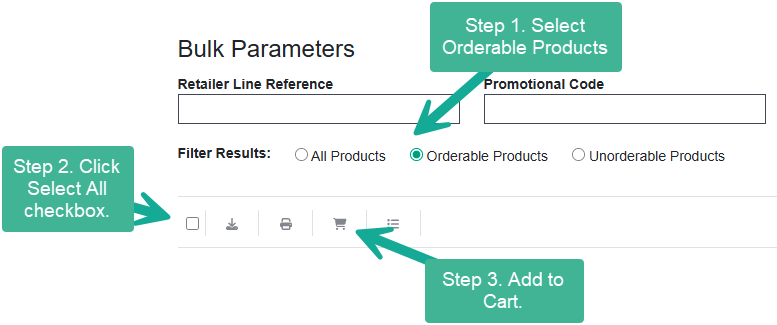Upload ISBN List/CSV
Search on multiple product identifiers (ISBN, EAN, UPC, etc.). Key in, paste, or import a CSV of your list.
Option 1: Keying In
- Choose a single supplier, all the suppliers in the region, or All My Suppliers from the Supplier drop-down list.
- Type in your first product identifier.
- To search for more than 1 item, press enter to continue adding items as needed.
- Click on Submit to start the search.
Option 2: Paste
- Make a selection in the Supplier drop-down list.
- Copy your list of identifiers from an existing list in Excel, Notepad, etc.
- Paste your list into the search area.
- Click on Submit to start the search.
Note: You can copy and paste multiple columns of data from a spreadsheet if desired. The second column should be quantity, the third is retailer line reference, and the fourth is for promotional code. If you are not utilizing retailer line reference, we recommend utilizing Option 3 below to import Promotional Codes.
Option 3: Import a CSV or TXT file
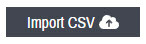
- Click on the Import CSV button (toward the upper right).
- Choose a supplier or multiple suppliers from the Supplier drop-down list.
- You can either drag and drop the file or select the file by clicking on Select File.
- An identifier is the only required field.
- To enter a retailer line reference, you must indicate a quantity.
- To enter a promotional code, you must indicate a quantity and have a column for retailer line reference, even if it is blank.
- Each item should be on a new line.
Example:
9781234567890;15;PO123;PROMO
9780987654321;20;PO123;PROMO
The order of the fields in each line must be:
• ISBN isbn
• QUANTITY quantity
• LINE_REF retailer line reference
• OFFER_CODE promotional offer code
The fields should be separated by a semicolon (;), comma (,) or a single tab.
Once you import your file, you'll have an option to filter your results on orderable products, select all, then add to cart for a very fast ordering workflow. You can then switch the selection to Unorderable and export those items for order elsewhere.