Check Order Status
Participating Suppliers
To confirm whether a Pubeasy supplier supports Order Status queries, please review our Supplier lists.
Automatic Quick Search
Navigating to the Order Status page will automatically start a quick search showing you all the items you ordered via Pubeasy in the last 3 days. The search displays a line for each item ordered so that you can see the processing status for each ISBN. To see the complete purchase order, simply click on any search result.
Change any of the search filters as needed to broaden or narrow your search results.
Search by Purchase Order
If you prefer to search by purchase order and not order line, click the Order hyperlink at the top of the page to switch to a Status by Order search.
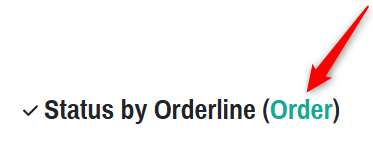
Tracking Information
If a supplier returns tracking information, this is available by viewing the PO detail page in the Normal view. Take these steps:
- Search for the appropriate PO.
- Click to view the PO detail page.
- Click the Normal View button (if the button says Compact View then you are already on the correct screen).
- Tracking information, if provided by the supplier, will display in the far right column:
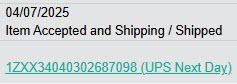
Pro Tip: If your My Orders menu shows both Order Status and Order Tracking options, use Order Status for Pubeasy orders and Order Tracking for UK Teleorders.
Advanced Search (All Channels)
Some suppliers also allow you to check the current status of an order regardless of how it was placed (via Pubeasy, Pubnet, sales rep, email or phone.). To do so, you'll need to enter two pieces of required information before clicking Search:
- A single supplier to search.
- Either an individual ISBN or a PO Number.
This search requires us to connect to your supplier's database and so may take a little longer to return results. When the search initiates, you'll see a yellow box appear:

Leave the page open while you continue to work in another tab or window. When the supplier returns a result, the page should refresh. If not, click Shift + F5 (or the refresh browser icon). Remember to click into the PO detail in the Normal view to see tracking information.