Acknowledge an Order
To view this video in fullscreen, please click on the YouTube link or the video title.
1. Go to "My Orders" at Pubeasy Header Navigation - click on "Order Manager" and Inbox.
2. If you don´t see all order transactions, you are looking for run a search by extending the Start Date/Time.
You have two options on how to acknowledge a single order.
Option 1:
Click on the order and this will open up the Purchase Order page.
Click on “Create Acknowledgement”

Option 2:
On your Inbox page, you can click on the “+A” icon of the order line

3. From here you will be greeted with the Acknowledgement form:
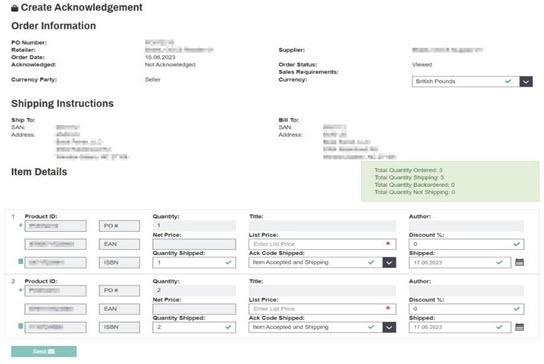
On this page you can now start to modify different values:
Currency
List Price / RRP (mandatory)
- A price can also be delivered by the retailer, which you then can adjust if needed.
Discount %
- A discount can also be delivered by the retailer, which you can adjust if needed.
Acknowledgement Code Shipped:
- Primarily if a line item is accepted, backordered, or cancelled.
Quantity Shipped
- You can also split the quantity.
Example: a retailer orders 2 books and allows backorders. However, you only have 1 in stock and need to backorder the 2nd one. In this case, you enter only “1” into the number field and an additional row will show up, which contains the remaining items. From there you can now set the appropriate Acknowledgement code.
Shipped
- The date you plan on sending the ordered items.
4. Once you have filled out all fields, click on send and you will receive a summary of the Acknowledgement on the next page. You can then proceed to invoice and ship the items.