Apply a Promotional Code
What is a Promotional Code?
A promotional code (often shortened to "promo code") is a code provided to you by a supplier that can apply extra benefits to your order, such as additional discount, extended time to pay, or expedited shipping.
Using supplier promotional codes in conjunction with your Pubeasy orders is an excellent way to maximize your discount and lower your cost of goods. Promo codes are supplied to you by your supplier reps and possibly your trade associations.
Step 1: Gather Information
As suppliers announce promotions, we suggest you collect summary information in a single location (a spreadsheet or word document, a Trello board, etc.) and save any PDF flyers with specific details in a specific desktop or online folder. Include the promotion’s expiration date and the supplier’s name as part of the file name so you can easily keep your folder up to date with only current promotions and can sort by supplier.
Step 2: Build Your Orders
Suppliers often have regular seasonal promotions around major events like the winter holidays or annual bookseller conferences. Once you learn this annual schedule for promotions, you may want to start building orders for these promotions in advance. A best practice is to look at upcoming holidays and go ahead and stock up on backlist titles for your displays or to add copies of an author’s backlist books to a promo order you are building as you order a forthcoming new release.
Pubeasy order lists are a great way to draft promotional orders you are building over time so you don't accidentally submit them too soon.
Step 3: Add the Promo Code
If you know the promo code already, you can enter it in the Promotional Code box before you add any quantities to your search results. This will automatically add the promo code to each item you add from your search results to an order list or shopping cart.
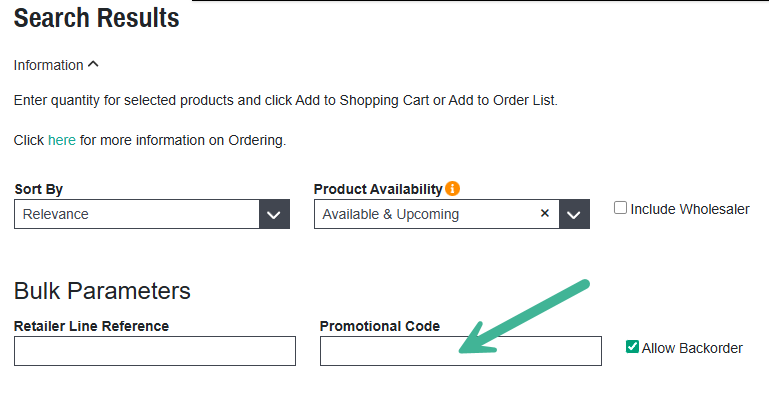
Or you can always add the promo code later in your shopping cart or order list.
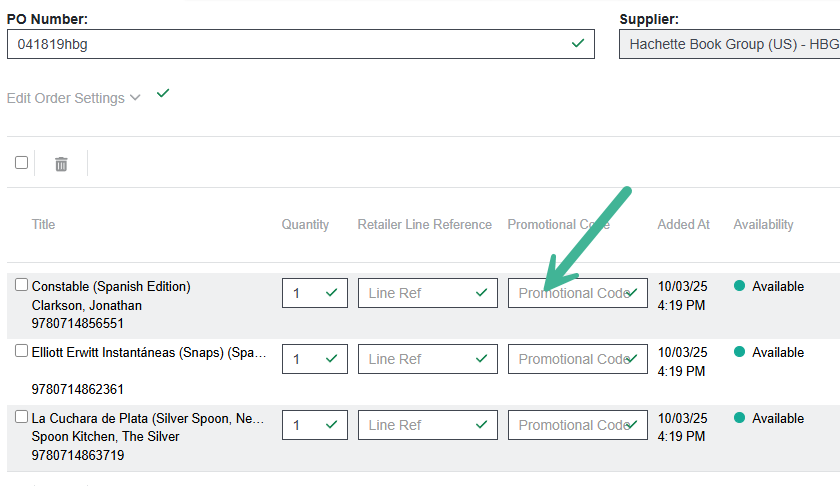
Applying a promo code will not change the prices / discount you see in your Pubeasy shopping cart. This is because we are just passing along the information your provide to the supplier but do not know the code's associated terms. Unfortunately, we cannot validate the code or apply its discount. If the code is valid and your order meets all the code's requirements, your benefit will be reflected on your supplier invoice.
Tips & Tricks
- Use a single promo code per order. Although Pubeasy allows you to enter multiple promo codes per order, we do not recommend this. Multiple promo codes may cause the order to be divided into multiple orders on the supplier's side that could then fall below required minimums and/or it could require manual processing, slowing receipt of your order.
- Indicate the use of a promo in your PO number. If the person who processes the incoming shipment is a different person from the buyer, you can use your PO number as a code to tell the receiver to double-check that you received your expected extra discount or other benefits. You can pick whatever code you want. Perhaps you add PC for promo code or 55 to indicate 55% discount.
- Not all suppliers support promo codes in Pubeasy. If not, you will not be allowed to apply a code for those titles.
- Not all supplier promo codes are valid in Pubeasy. Supplier promo codes can vary. Sometimes they are only good for orders placed by a rep. Make sure to check all the fine print.
- Copy and paste your codes. Since Pubeasy can't validate promo codes we can't tell if you've made a typo or misread an O for an 0. Best practice is to copy and paste the code from the supplier document into Pubeasy. If you accidentally copy any leading or trailing white spaces, Pubeasy will let you know with a red asterisk (*).